How to Remove Something From Continue Watching Netflix
Netflix is full of great content, but it has its fair share of trash too. It can be annoying when movies or shows hang around in your Continue Watching row for ages.
If you want to remove something from your Continue Watching row on Netflix, we're going to show you how to do exactly that on both desktop, mobile, and other devices like smart TVs and game consoles.
What Is the Continue Watching Row?
Continue Watching is a row on Netflix which displays everything you have started watching but haven't yet finished. This includes movies you have partially watched or the next episode of a TV show. It's designed to make it quick and easy to jump back into your entertainment, exactly where you left off.
The row will only show content that has been watched on your profile. This means you won't see your family's half-watched movies on your Continue Watching row.
Confusingly, the Continue Watching row doesn't stay in the same place, though it's generally one of the first seven rows you should see. The order of the row is consistent, though; whatever you last watched will appear first, with everything following in chronological order.
Things will stay in your Continue Watching row for a long time, which can be handy if you take a while to get through long shows. However, if you started watching something and abandoned it halfway through, it's annoying to see it linger on the row for ages.
That's why we're going to show you how to remove content from the Continue Watching row on Netflix. It's a simple way to manage what you watch on Netflix.
Why Does Something Stay on Continue Watching?
Once you have finished watching something on Netflix, it should remove itself from the Continue Watching row automatically.
However, if you back out too quickly, Netflix might think there's still some left to watch. If this often happens, ensure that you watch until the point when Netflix minimizes the content and begins suggesting something else or counting down until the next episode.
This trigger marks the end of the movie or episode in Netflix's mind and will also remove it from your Continue Watching row.
You'll also see things appear on the row when you've watched them briefly just to check out what they are. To stop this happening, it's better to watch a trailer.
How to Remove Content From Continue Watching on Desktop
Here's how you remove content from the Continue Watching row when on a computer:
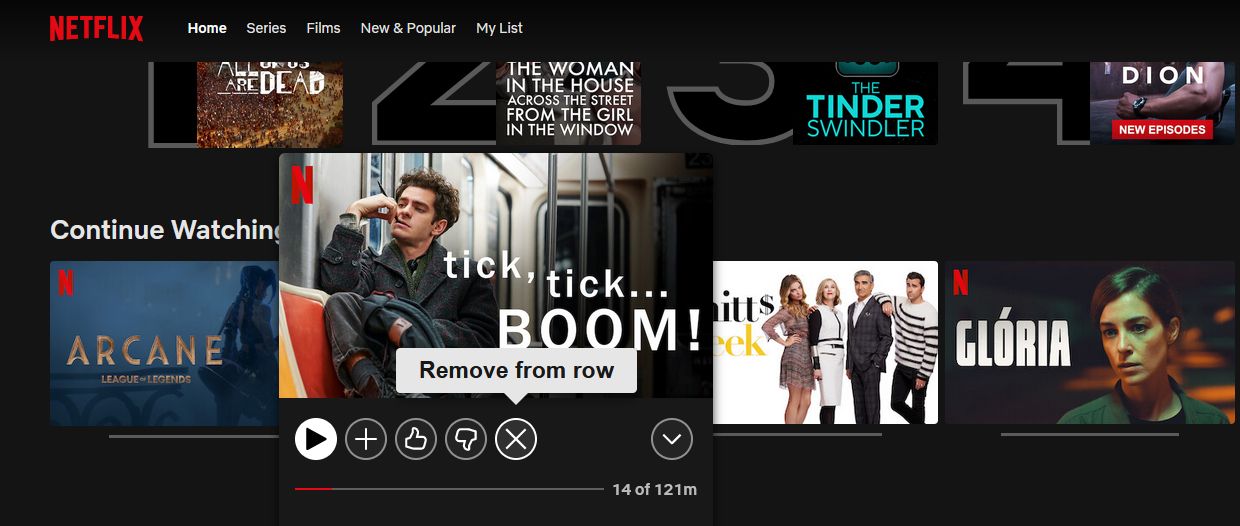
- Locate the Continue Watching row.
- Hover what you want to remove from the row.
- Click the cross icon to Remove from row.
- Netflix will ask you why you're removing it (e.g., Just cleaning up). Netflix uses content you have watched to make recommendations for what else you should watch, and your response here will factor into that algorithm. You can select a response, or just press the cross icon.
- If you removed it in error, click Undo on the notification at the bottom of the screen.
How to Remove Content From Continue Watching on Mobile
To remove something from the Continue Watching row on any mobile device, whether it's iOS or Android:
- Navigate to the Continue Watching row.
- Tap the three vertical dots.
- Tap Remove from row.
- Tap OK.
How to Remove Content From Continue Watching on Smart TVs, Game Consoles, and Other Devices
To remove a movie or TV show from Continue Watching on devices like smart TVs or your PS5/Xbox Series X:
- Navigate to the Continue Watching row.
- Select the show or movie you want to remove.
- Scroll down and select Remove from Continue Watching.
- If you made a mistake, select Undo remove.
How to Remove Content From Continue Watching via Your Profile
Alternatively, on desktop and mobile, you can achieve the same result through your profile settings:
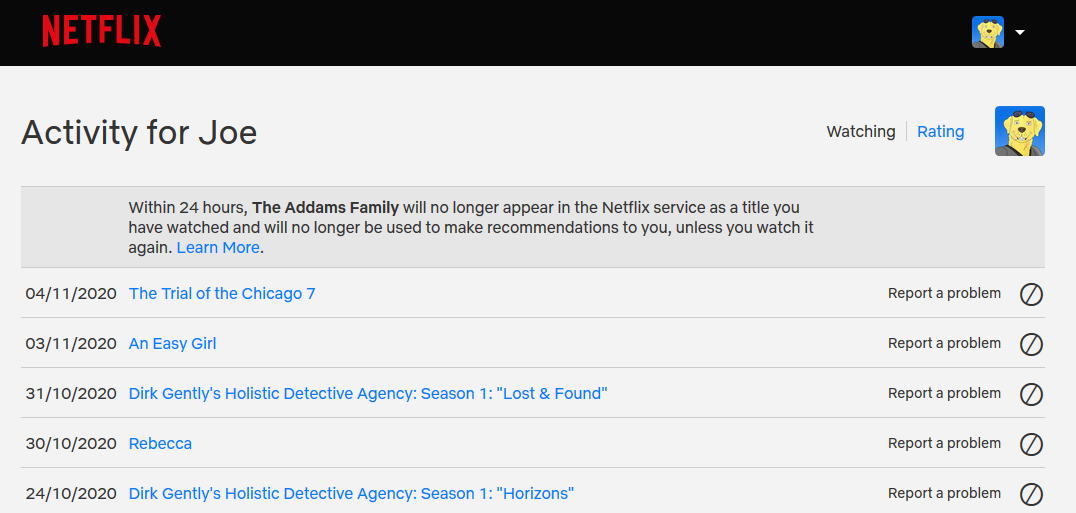
- On desktop, hover over your profile picture in the top-right. On mobile, tap your profile picture in the top-right.
- Select Account.
- Next to Profile & parental controls, select your profile name.
- Next to Viewing activity, select View.
- Find what you want to remove on the list and select the no entry icon (the circle with a line through it).
- If you removed a TV episode, you can then select Hide series if you want to remove the whole series.
Create a New Profile to Wipe the Continue Watching Row
If you don't want to use the above methods for whatever reason (perhaps you have too much on the Continue Watching row and can't be bothered to clear it out), you can start from scratch by creating a new Netflix profile. Bear in mind that you can only create up to five Netflix profiles.
Also, take note that this won't carry over your watch history or recommendations. However, you can always go back to your original profile if you change your mind.
To add a new profile on desktop, click your profile picture in the top-right, click Manage Profiles, then Add Profile.
To do the same on mobile, tap your profile picture in the top-right and select Add Profile.
On smart TVs and other devices, navigate left to open the menu, select your profile at the top, then select Add Profile.
How to Remove the Continue Watching Row Entirely
There's no option to disable the Continue Watching row. As long as you have things that you have started watching and not finished, the Continue Watching row will appear.
Of course, Netflix is always tweaking its platform, so the ability to disable the remove might be an available feature in the future, but it seems unlikely.
Until then, if you want to remove the row, you need to finish watching everything you've started or clear the row using one of the methods outlined above.
What to Watch Next on Netflix
Now, you should know how to remove the things you don't want to see from your Continue Watching row. But what should you watch on Netflix instead? The streaming service is full of great original and third-party content that is only a few button presses away. Get viewing!
Source: https://www.makeuseof.com/how-to-remove-continue-watching-netflix/
0 Response to "How to Remove Something From Continue Watching Netflix"
Post a Comment